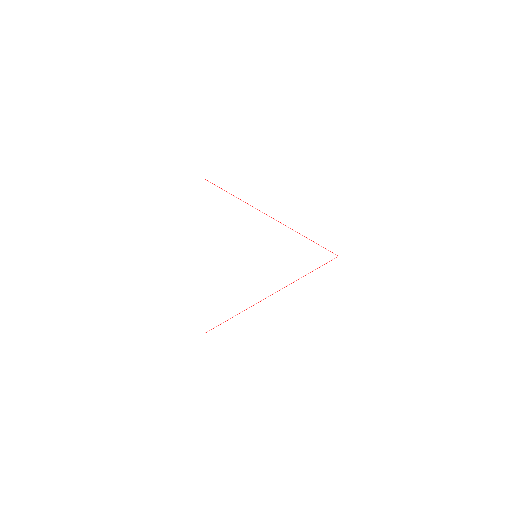Invent Mobile Apps
Using MIT App Inventor, you can develop applications for Android devices using a web browser and a connected phone (or emulator). The App Inventor servers store your work and help you keep track of your projects.
When you log in to the App Inventor server with a google account, at first you will see an empty project list. If you have completed the setup instructions, you will be ready to open up the Designer and Blocks Editor to get started on building apps. Just click the "New" button in the upper left to start a new project.
The App Inventor Development tools run in two separate windows:
| Before you can use App Inventor, you need to set up your computer and install the App Inventor setup package. Get setup package for: Mac | GNU/Linux | Windows |
- The Designer, where you select the components for your app.
- The Blocks Editor, where you assemble program blocks that specify how the components should behave. You assemble programs visually, fitting pieces together like pieces of a puzzle.
- Phone: App Inventor connects to your Android phone through a USB cord. (Follow phone setup instructions.)
- Emulator: If you don't have a phone, you can test your app using the emulator software that mimics an Android phone right on your computer screen. (The emulator is installed during App Inventor Setup).