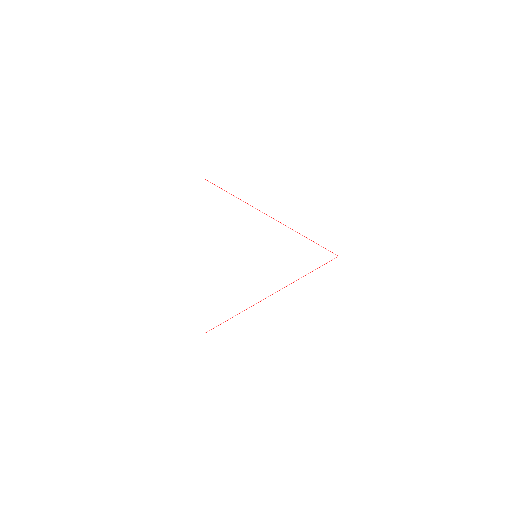Welcome to our new Blocks Editor
May 18, 2017 jeff's Blog
Thank you for your interest in helping us test an upcoming major release of MIT App Inventor.
In this release we will be making a major update to the Blocks Editor. A list of changes/features is included below.
If you would like to help us test, go to http://rc.appinventor.mit.edu/. This is a test version of MIT App Inventor that include the new blocks editor. Feel free to either create new project on this site or export your projects from http://ai2.appinventor.mit.edu/ and import them to rc.appinventor.mit.edu.
HOWEVER be aware of two important issues. rc.appinventor.mit.edu is a TEST system. After the test period is over we will wipe out all projects stored on it. ALSO: Projects you create or import cannot be exported and imported to ai2.appinventor.mit.edu at the current time. Once this new blocks editor is on ai2.appinventor.mit.edu you will be able to import your projects. We will also not delete projects from rc.appinventor.mit.edu until they can be imported.
The software storing your projects on rc.appinventor.mit.edu is the same as on ai2.appinventor.mit.edu. However bugs in the new blocks editor may damage projects beyond recovery (we know of no such bugs at the moment, but this is a TEST system).
And now the list of updates!
Updates
- Added the ability to zoom the workspace in/out. Zooming gestures include:
- Click the +/- buttons in the lower left corner above the trashcan.
- Ctrl+Mouse wheel on a mouse.
- Multi-touch trackpad users with Chrome, zooming can also be done with the pinch/expand gesture.
- Added the ability to pan the workspace. Panning gestures include:
- Mouse wheel up/down will pan the view vertical.
- Wheels with 2-dimensional scrolling can also pan left/right.
- Multi-touch trackpad users can pan in two dimensions using two-finger scrolling.
- Added Reset to center button will set the zoom back to 1:1 and move to the center of the blocks workspace.
- Added workspace grid. Right-clicking (Ctrl+Click on Mac) on the workspace brings up a context menu with "Enable Workspace Grid" option. This option is a user setting and will persist across workspaces and across App Inventor sessions.
- Added workspace snapping. If the grid is enabled, another menu option "Enable Snap to Grid" will be available. Enabling this option will make the top-left corner of blocks snap to the nearest grid point. This option is a user setting and will persist across workspaces and across App Inventor sessions.