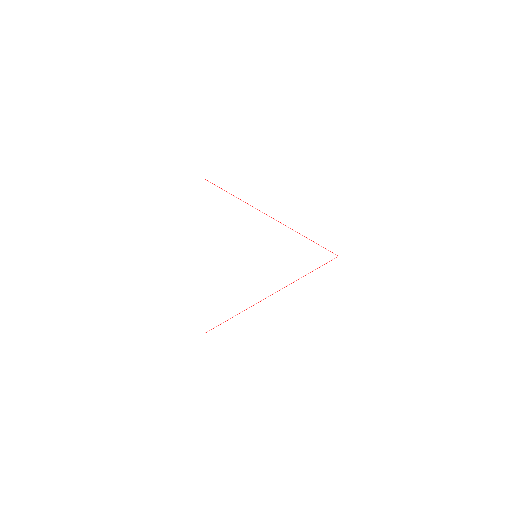Windows Drivers
Windows Drivers for Android Phones
The App Inventor Setup software includes the Google USB driver, which handles the following devices:
- T-Mobile G1* / ADP1
- T-Mobile myTouch 3G* / Google Ion / ADP2
- Verizon Droid (not Droid X)
- Nexus One
- Nexus S
If your phone is one of these, then the driver should have been installed along with the App Inventor Setup software. All other devices will require you to obtain and install a USB driver from the device manufacturer. In either case it's a good idea to check the driver installation, as described below, before proceeding.
You can find links to drivers for many Android devices at http://developer.android.com/sdk/oem-usb.html . If your device is not listed, we recommend you search the manufacturer's website for information on how to install drivers for your particular phone and/or review these resources:
- Android Developers Google Group and Android Beginners Google Group: Search under terms like "Android SDK", "drivers", "install", and the name of your device.
- Thread on drivers from the App Inventor community forum
- User Generated Documentation
In following the manufacturer instructions, note that you do not need to install the complete Android SDK, just the drivers for your device. The other parts of the SDK were installed when you installed the App Inventor Setup software.
Checking and installing the drivers requires facility with using the Windows command line and the Windows device manager. If you are not experienced using Windows in this way, you may want to get help with this. You can also ask for advice in the App Inventor Forum.
Checking the driver installation:
It's been our experience that the Windows drivers do not always correctly install automatically. Here's how to check the driver:
- Open a Command Prompt window and navigate to the directory where the software was installed. For example, if you installed the Setup software as an administrator, and this is a 32-bit system, the directory should be C:\Program Files\AppInventor\commands-for-Appinventor, or Program Files (x86) for a 64-bit system.
- Type the "dir" command and check that one of the files listed is adb.exe. If it's not, then you are in the wrong directory or the software didn't install.
- Plug your phone into one of your computer's USB slots, making sure that the phone shows USB connected and USB debugging connected.
- Type the command "adb devices". You should see the messages "daemon not running" followed by "daemon stated successfully", followed by "list of devices attached". If there is a device in the list, something like HT99TP800054, then the phone is connected and the computer and the phone can communicate and the drivers should be OK.
- On the other hand, if the list of devices is blank, you'll have to get additional drivers, or install the existing drivers manually.
Try unplugging and replugging the phone into your computer and trying the "adb devices" command again before getting or installing device drivers, as sometimes that is sufficient to make the connection work.
Installing the App Inventor drivers manually
The AppInventor Setup software includes the Google USB driver, as noted above. If your device is one of the ones that the driver handles, the drivers should have been installed automatically, and the driver installation should check out as described above.
If the check fails, you need to install the Google drivers manually. You can find instructions here. In following the instructions, note that you do not need to install the SDK or download the drivers again since they were included with the App Inventor Setup software, and you can find them in the App Inventor software directory in the usb_driver sub-folder of the appinventor-setup folder where the installer placed the software, for example C:\Program Files\AppInventor\commands-for-Appinventor\usb_driver.
The directions for installing the Google USB drivers may also help if you have trouble with a manufacturer's driver, but in general, you might need to search on the Web for help in the various Android developer forums.
Other issues
If the drivers are installed, and you see the phone listed by "adb devices", but App Inventor still won't connect, then you should ask in the App Inventor Forum. Some devices may require special extra steps, or there may be some other issue. If you find (or solve) issues with other devices, please post to the Forum so that other App Inventor users can benefit from your experience.
Something not working right? Visit the AI Troubleshooting Page OR the AI Classic troubleshooting page, or check the App Inventor User Forum for help.
Windows Drivers Installed? Now finish setting up your device.
| Device Setup for AI2 | < - OR - > | Device Setup for AI Classic |