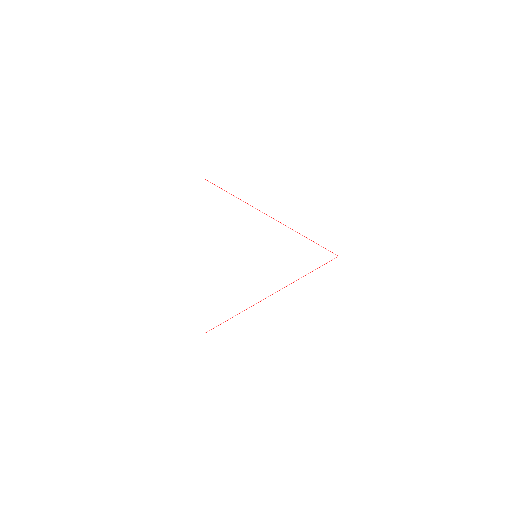Setting Up Your Classroom For Teaching App Inventor 2
This page explains what you need to do in advance and what you should let the IT people know to set up at your school.
Setting Up App Inventor
Before a user can use App Inventor, that person needs to set up their computer and, for certain cases, install the App Inventor Setup package on the computer. See: App Inventor 2 Setup Instructions.
FIRST, Try setting up and running App Inventor by following the Setup instructions linked from above. If you have any trouble, a list of common problems and solutions are available on the Troubleshooting page.
Information for IT Department
All student computers would have to be set up in a classroom to allow them to create and test their apps. Please read this document and pass it to your school's IT Department to let them know the hardware and network requirements to make App Inventor work successfully in your school.
Quick Overview of App Inventor UI
App Inventor lets you develop applications for Android phones using a web browser and either a connected mobile device or an on-screen emulator. The MIT App Inventor servers store your work and help you keep track of your projects.
You build apps by working with:
- The App Inventor Designer, where you select the components for your app.
- The App Inventor Blocks Editor, where you assemble program blocks that specify how the components should behave. You assemble programs visually, fitting pieces together like pieces of a puzzle.
You can connect your app to a mobile device, so you can test your work as you build. If you don't have an Android device, you can build your apps using the emulator, software that runs on your computer and behaves just like the mobile device.
The App Inventor development environment is supported for Mac OS X, GNU/Linux, and Windows operating systems, and most Android device models. Applications created with App Inventor can be installed on any Android device.
Other Resources
- Check out the How does my Android device connect over wifi? page for an explanation of how the wifi connection to the phone works.
- Check out the Educator's FAQ page.